How to integrate Google Analytics to track data on websites?
- DragonViz

- Jul 15, 2021
- 1 min read
Updated: May 31
Steps - Google Analytics setup for your website
Go to Google Analytics - Click “‘Set up for free”
Under “Create account” tab
Fill out the required "My New Account Name" field > Click next (image below)

Then under "What do you want to measure?" > Select “Web” > Click next (image below)
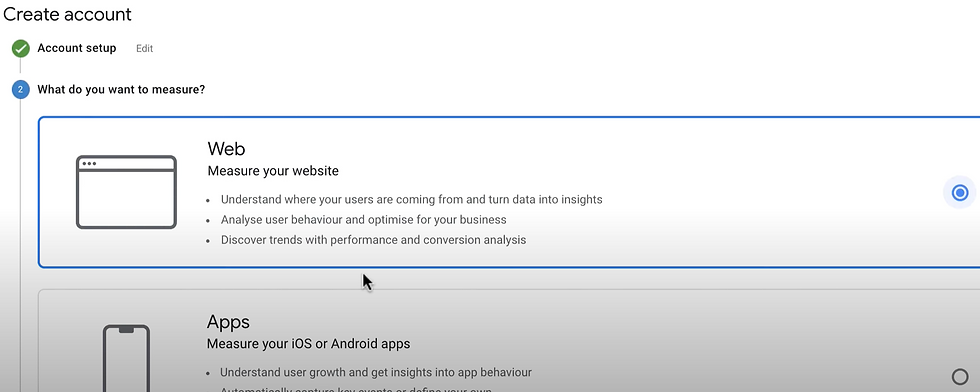
Under “Property Details” tab (image below)
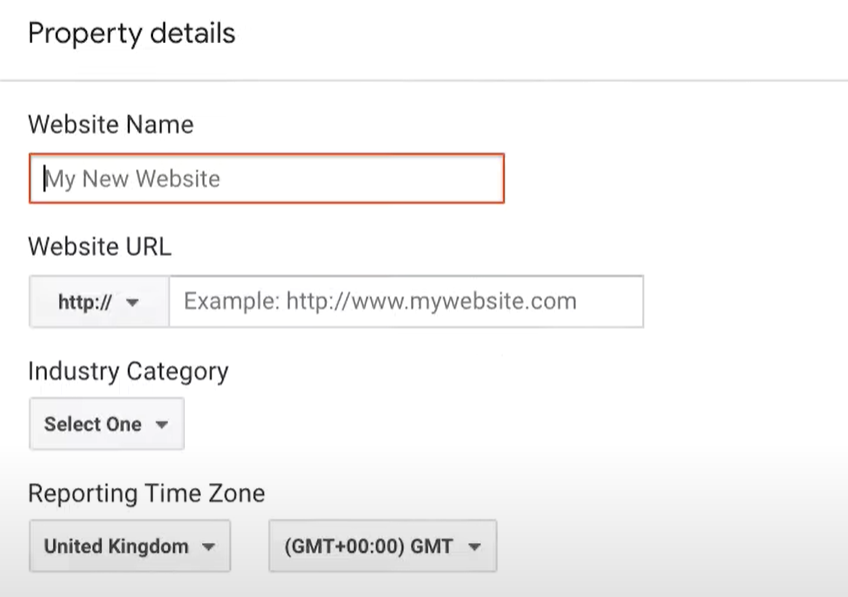
Fill out website name, website URL, industry category, and time zone fields
Click create > Select country > Accept
Then, install “Tracking Code” from Google Analytics to where the website is being hosted (ie. Shopify, Wix, Wordpress, etc)
Under Google Analytics Panel > Admin Panel (image below)
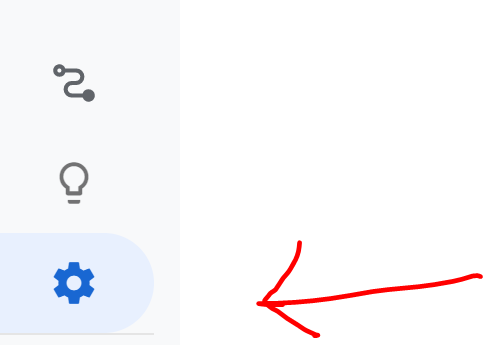
Tracking ID can be found under the Admin panel with “UA-” (image below)
Copy the Tracking ID “UA- “ to the admin section of your website (Note: Using Shopify as an example)

Make sure that GA was not already enabled on Shopify - otherwise the data wouldn’t be as accurate. In order to check if GA was already enabled, use the following steps:
In Shopify Admin > Online store > Preferences > Google Analytics section
Check whether the “UA-” field is empty or not. If it’s empty, paste your “UA-” tracking code to Google Analytics account field
Steps in turning on ecommerce tracking
Basic ecommerce tracking - if you just want transaction and revenue data
In Google Analytics > Click Admin > Views > Ecommerce set-up > Switching the Ecommerce toggle from OFF to ON > Click Save





Comments